Scheduling Updates on DDMS Contracts Linked to Item411/Market Xpert
Before you can schedule an update, you need to link your DDMS Contract to an
Item411/Market Xpert Bid. See the Linking DDMS Contracts to
Item411/Market Xpert Bids topic for details on creating Item411/Market Xpert Bids linked to DDMS
Contracts.
From the Connect411 Main Menu, click the Update a Contract Button:
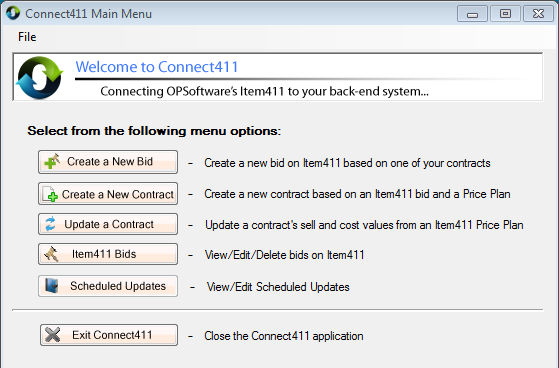
You must select a linked to Item411/Market Xpert contract! See the
Linking DDMS Contracts to Item411/Market Xpert
Bids topic for how to link DDMS Contracts to Item411/Market Xpert Bids:
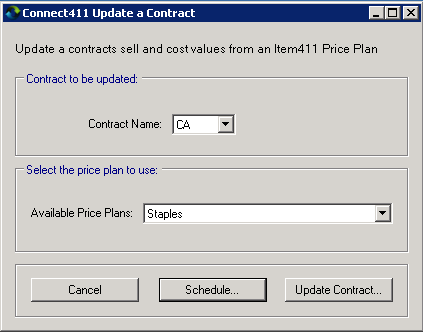
Choose the linked contract and price plan to use for updating the contract!
Warning! Do not delete the DDMS contract, Item411/Market Xpert Bid, or Item411/Market Xpert Price Plan
while the schedule is active! Delete the schedule record first, then delete the
other items. See below for instructions on deleting scheduled updates.
Once you select the Contract and Price plan, click the Schedule Button to open
the schedule options:
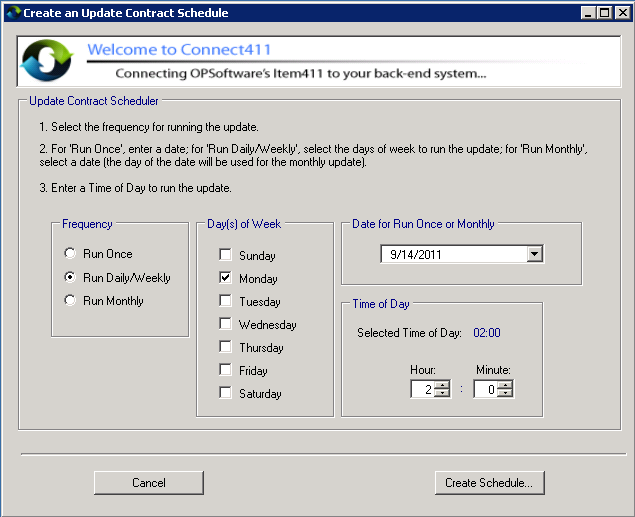
Choose the Frequency option, day of the week if required, date for a Run Once
update, and the time of day to run.
Note that the scheduled times are 24-hour format.
Click the Create Schedule Button after making your entries.
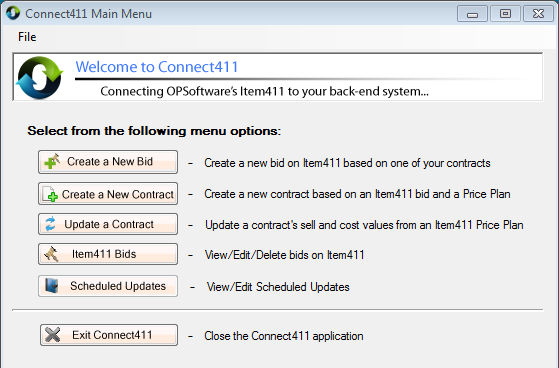
From the Connect411 for DDMS Main Menu, click the Scheduled Updates Button to
see your scheduled updates:
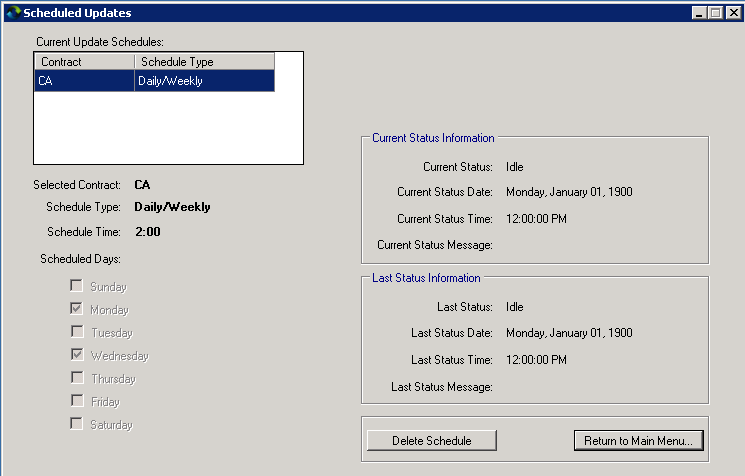
You can check on the status of the scheduled updates, or delete schedules from
this form.