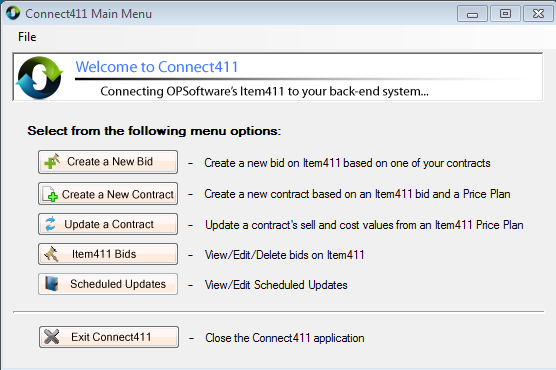Creating a Britannia Contract from an Existing Item411/Market Xpert Bid
Start Connect411 for Britannia using your Start Menu (Note that this may be slightly
different depending on your Windows version)
Choose Start - All Programs - OPSoftware, LLC - Connect411 - Connect411 For
Britannia:
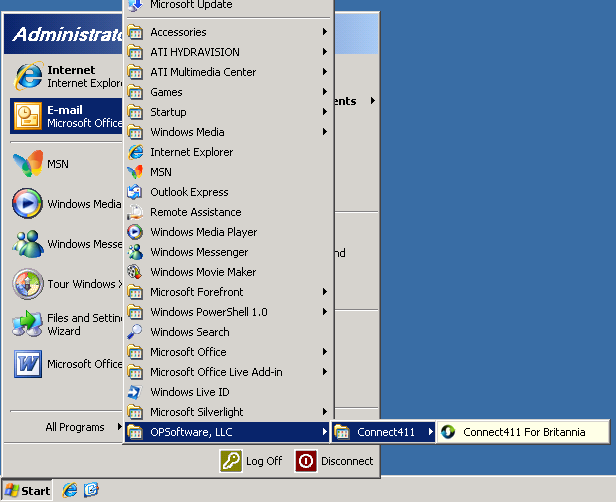
The Connect411 for Britannia Main Menu will be displayed:
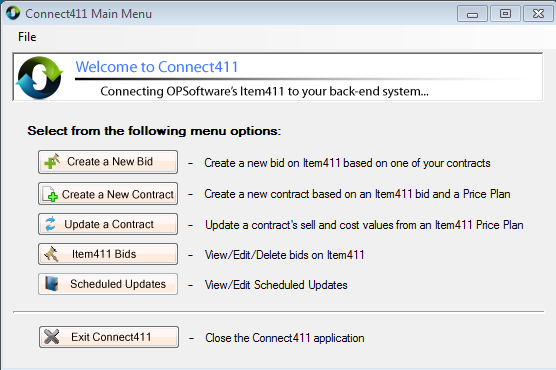
Click the Create a New Contract Button on the Main Menu to display the Create
New Contract form:
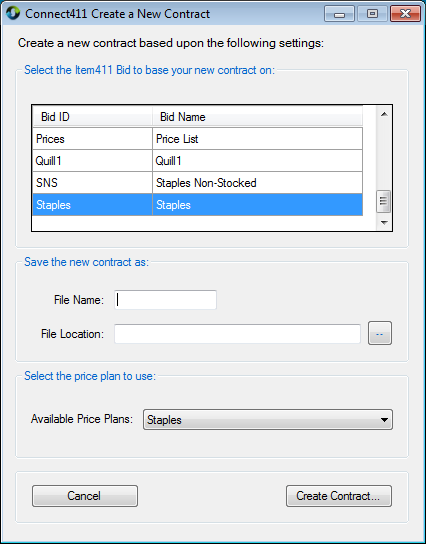
Enter a File Name in the box. Make sure that the file name is EXACTLY FIVE
CHARACTERS! This is a limitation of Britannia and is required if you want to
upload the contract file.
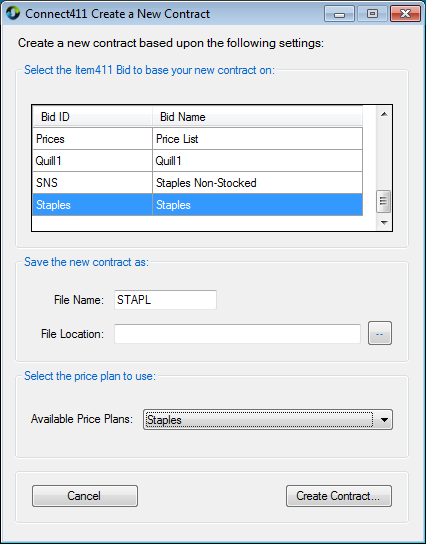
Click the ... Button to set the file location. Note that this location must be
c:\brit\contract for the upload to work!
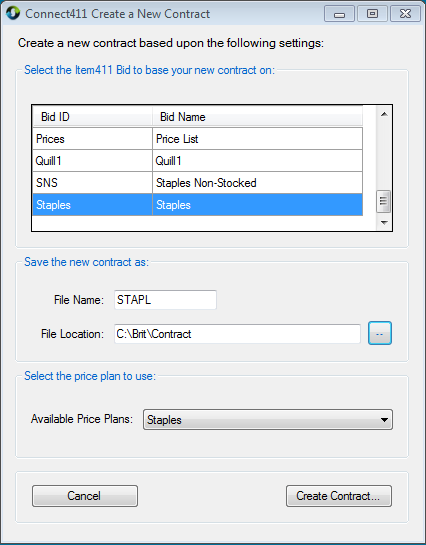
Choose the price plan to use when calculating prices for this contract. Use the
Available Price Plans drop-down list to select from the available Item411/Market Xpert price
plans.
When the form has been completed, and looks similar to the one above, click the
Create Contract Button to start the contract creation.

When the warning about large contracts appears, click the OK Button to continue:
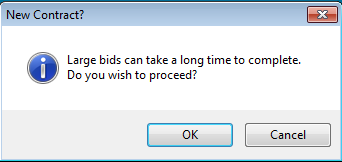
After a few minutes, depending on the number of items in the contract, the
Completed message will appear:
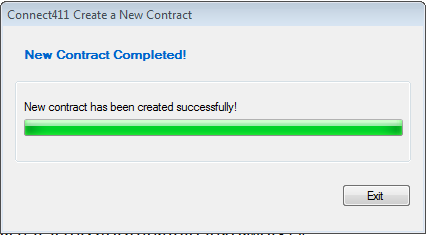
Click the Exit Button to return to the Connect411 for Britannia Main Menu: