Creating an SSI Contract from an Item411/Market Xpert Bid
Choose Start - All Programs - OPSoftware, LLC, Connect411 - Connect411 For SSI to
start the program. Note that depending on your Windows operating system, this
sequence may be different:
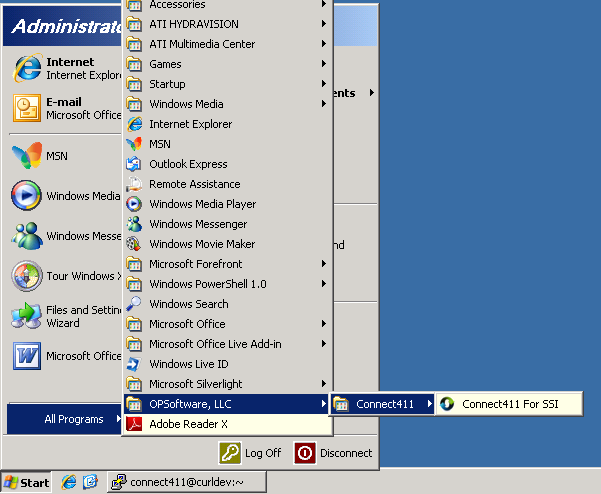
When you start Connect411 for SSI, the program checks for an updated version:
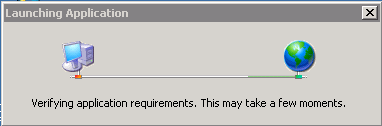
When the Connect411 for SSI Main Menu is displayed, click the Create a New
Contract Button:
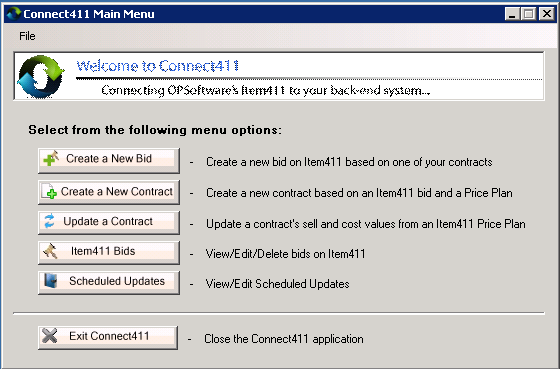
The Create a New Contract form is shown:
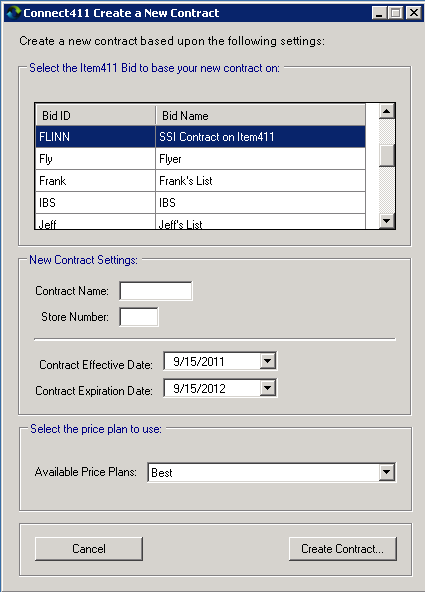
Select the Item411/Market Xpert Bid in the top Grid and then enter the SSI Contract Name,
Store Number and select the Effective and Expiration dates using the drop-down
lists.
You must also select an existing Item411/Market Xpert price plan from the Available Price
Plans drop-down:
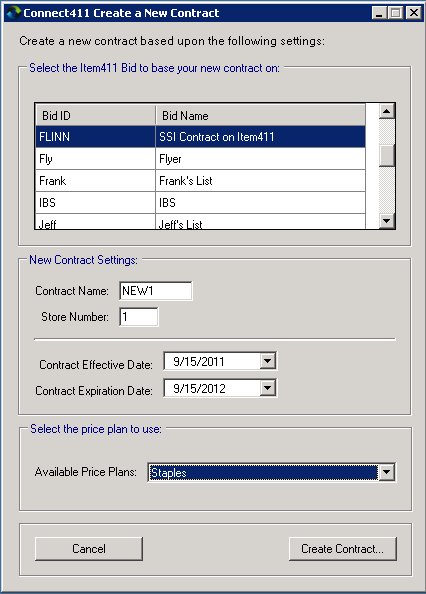
After filling the form out completely, click the Create Contract Button to begin
the contract creation.
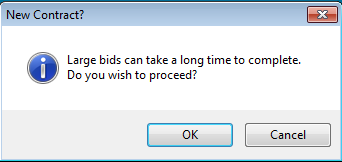
At the large contract prompt, click the OK Button.
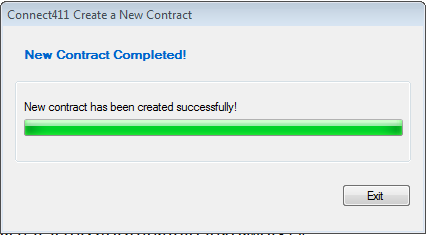
After a couple of seconds or minutes, depending on the size of your contract, the
New Contract Completed message will appear.
Click the Exit Button to return to the Connect411 for SSI Main Menu.