Administrator Privileges Required
You must be logged in as an Administrator on the computer you are installing
Connect411.
All Power Options Must be Disabled
All power down, power off, power saving, or any other process that turns of, puts
to sleep, or disables your computer must be turned off on the computer where you
are installing Connect411. If your computer powers off, turns off the hard
drive, goes to sleep, or turns off necessary attached devices, then Connect411
will fail!
Do Not Install on a Laptop
Do not install Connect411 on a laptop computer. Laptops are not suited for this
application.
High Speed Network Connection to SSI Required
Do not install connect 411 on a computer that is connected to your SSI via a
wireless network. A gigabyte network connection is recommended, dual gigabyte
connections is preferred. Ten megabyte connections are strongly discouraged.
Never use a Internet based network connection to your SSI. You should only
install Connect411 on a computer with a local hard-wired connection to your SSI
server.
Installation on Server Preferred
Installation of Connect411 on the SSI Server is the most efficient and will
provide the fastest contract updates.
Installing Connect411 for SSI
Click the following link to start the Connect411 for SSI installation:
http://www.opsoftware.com/connect411_s/publish.htm
The Connect411 installation page will be displayed:
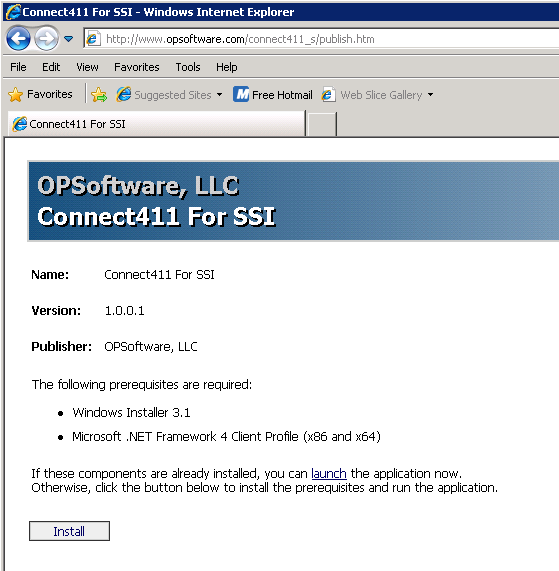
Click the Install button to begin the installation.
Choose the Run Option if asked:
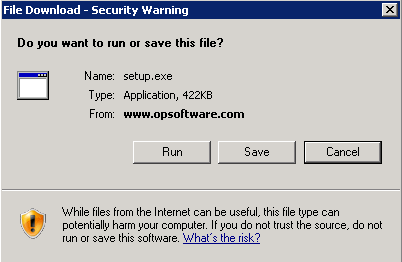
You may receive multiple indications asking to run the program:
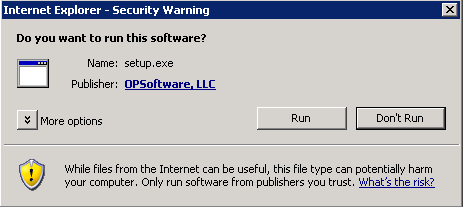
When the warning dialog appears, click the Install button:
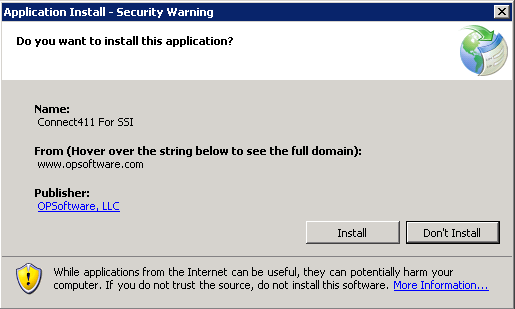
Follow the on-screen instructions to install Connect411 for SSI.
When the install completes, the program will start with the splash screen:
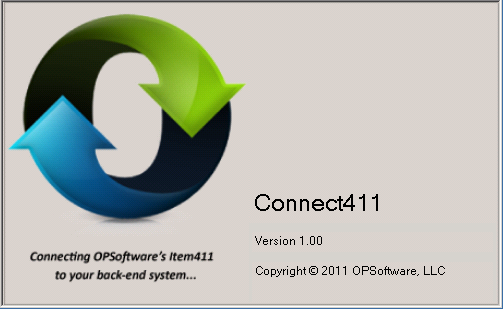
You will need to enter your Account ID and Administration password.
Note that the administration password is different from your Item411/Market Xpert password.
You will also need to enter your Database Server Name, Database Name, User ID
and Password in the provided boxes:
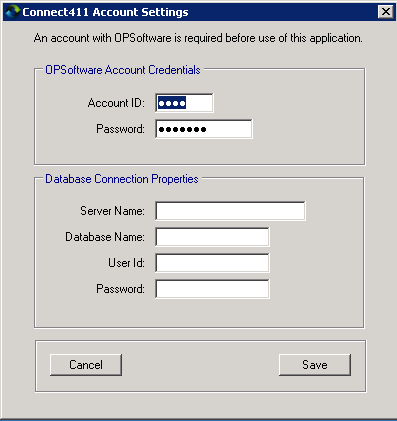
Click the Save Button after entering your Account Information.
The Connect411 for SSI main menu will be displayed:
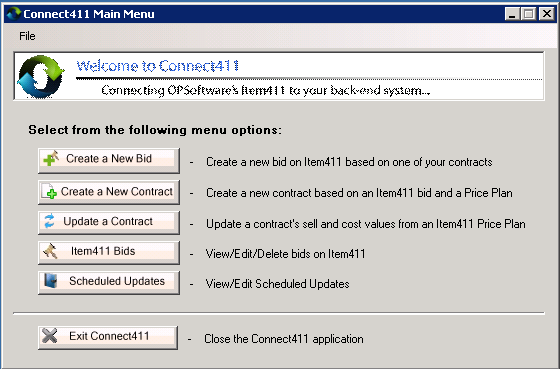
See the additional Connect411 for SSI topics for instructions on Creating Bids,
Creating Contracts and Updating Contracts.