Creating a DDMS Contract from an Existing Item411/Market Xpert Bid
Start Connect411 for DDMS using your Start Menu (Note that this may be slightly
different depending on your Windows version)
Choose Start - All Programs - OPSoftware, LLC - Connect411 - Connect411 For DDMS:
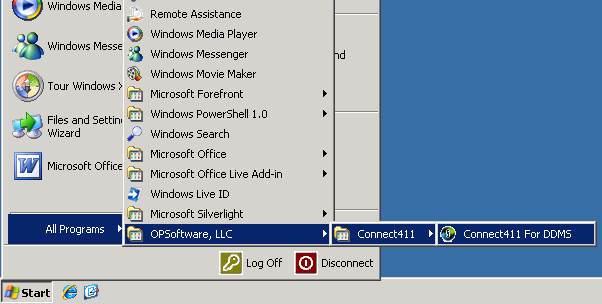
The Connect411 for DDMS Main Menu should be displayed:
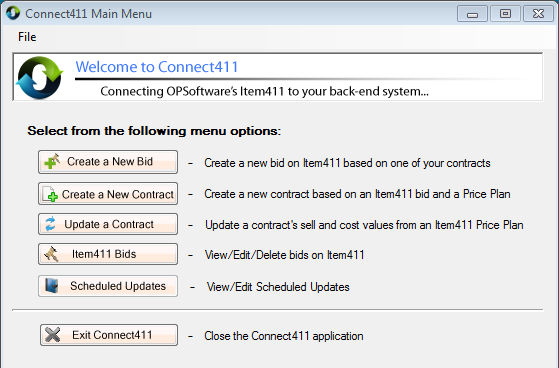
Create a New Contract from the Connect411 Main Menu:

Select the Item411/Market Xpert Bid to use as the source for your new DDMS contract from the list:
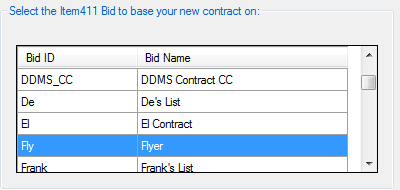
Note: You may need to use the scroll bar on the right side of the form to
display all available bids,
Enter the New Contract Settings in the boxes. Note that the Description and Contract Number
are required entries:
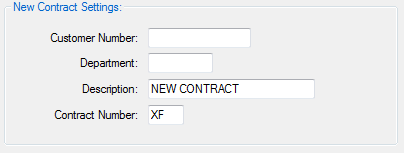
Note that ALL
FIELDS are CASE SENSITIVE! Be sure to make your entries in the proper case for
the individual fields.
Although no
verification of the Customer Number or Department is performed by Connect411, it
will be properly formatted to DDMS specifications, right justified, space
filled.
Select the Price
Plan to use in calculating the new contract price from the drop-down list:
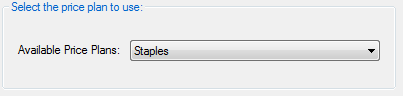
You must choose a Price Plan to create your new contract.
Click the Create Contract button:

Click the Yes button to start the contract creation:
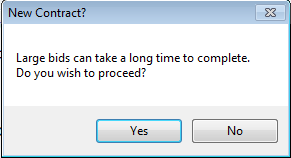
After some time, depending on the size of the contract, the completed message will appear:
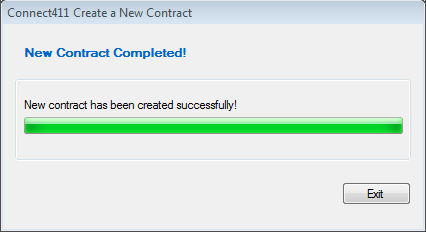
When the contract is complete, click the Exit button to return to the Connect411 Main Menu:
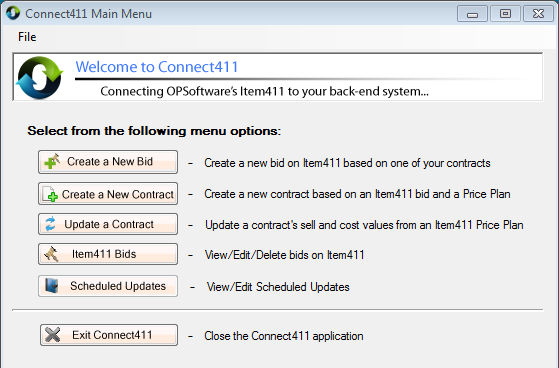
Log in to your DDMS system and verify the contract before assigning to
customers.