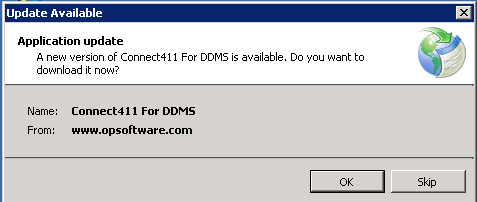Installing Connect411 for DDMS
Administrator Privileges Required!
You must be logged in as an Administrator on the computer you are installing
Connect411 for DDMS.
All Power Options Must be Disabled
All power down, power off, power saving, or any other process that turns of, puts
to sleep, or disables your computer must be turned off on the computer where you
are installing Connect411. If your computer powers off, turns off the hard
drive, goes to sleep, or turns off necessary attached devices, then Connect411
will fail!
Do Not Install on a Laptop
Do not install Connect411 on a laptop computer. Laptops are not suited for this
application.
High Speed Network Connection to DDMS Required
Do not install connect 411 on a computer that is connected to your DDMS via a
wireless network. A gigabyte network connection is recommended, dual gigabyte
connections is preferred. Ten megabyte connections are strongly discouraged.
Never use a Internet based network connection to your DDMS. You should only
install Connect411 on a computer with a local hard-wired connection to your DDMS
server.
Installation on Server Preferred
Installation of Connect411 on the DDMS Server is the most efficient and will
provide the fastest contract updates.
Installing the Program
Click the following link to open the Connect411 for DDMS installation page:
http://www.opsoftware.com/connect411_d/publish.htm
The Connect411 installation page will be displayed:
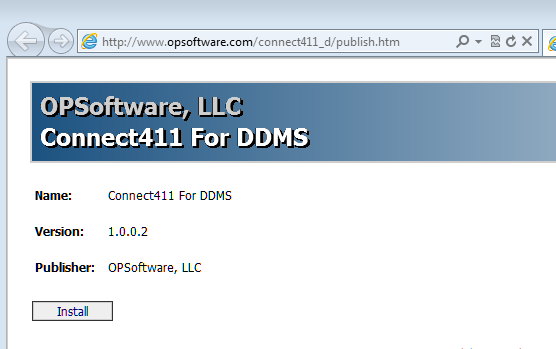
Click the Install button to begin the installation.
When the warning dialog appears, click the Install button again:
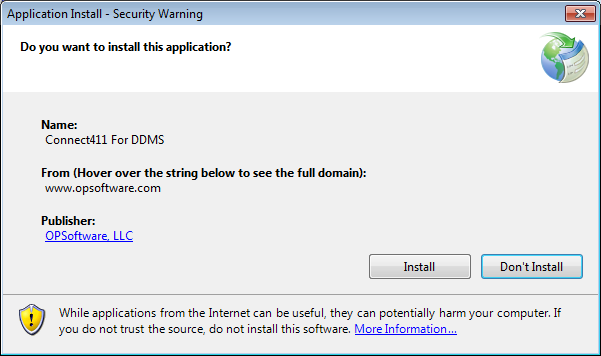
When the install completes, the program will start with the splash screen:
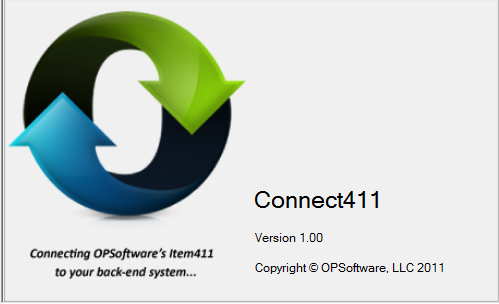
You need to enter your Account ID and Administration password.
Note that the Administration password is different from your Item411/Market Xpert password:
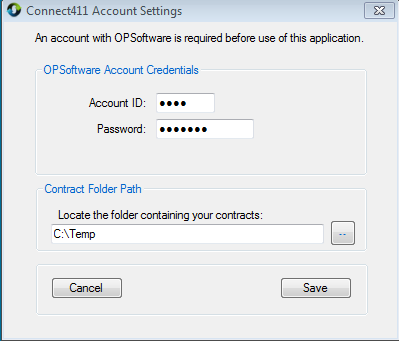
Use the … Button to locate the folder containing your DDMS Contracts file. You
can use UNC path names in this field: \\DDMS\CO
After saving your account info, the Connect411 main menu is displayed:
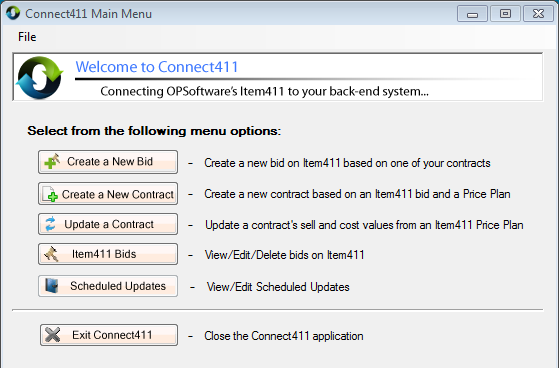
You do not need to go to the web page the next time you start Connect411. This
is only required for the initial installation.
From now on, choose Start – All Programs – OPSoftware, LLC – OPSoftware –
Connect411 for DDMS to start the application.
When Connect411 for DDMS Starts, it checks for updates through the Internet:
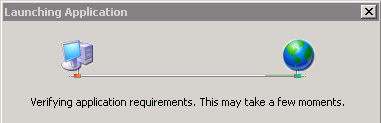
If an updated version is detected, you should choose to download the updated
version by clicking the OK Button: