Creating an Item411/Market Xpert Bid from an Existing Britannia Contact
Log in to Britannia and choose the Reports selection (R).
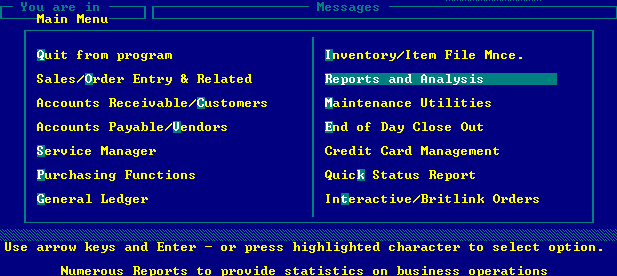
Choose the Data Export (D).
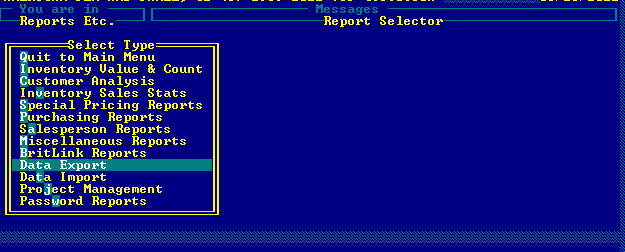
Press enter to skip the warning message.
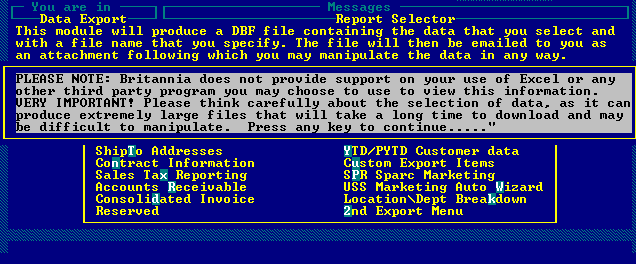
Choose the 2nd Export Menu (2).
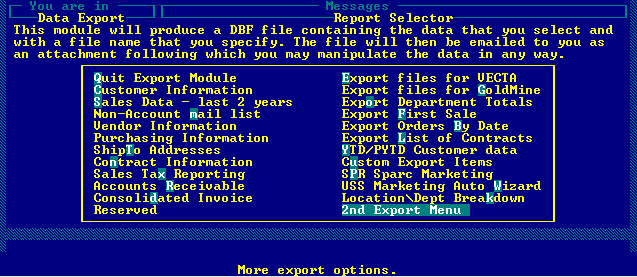
Choose the Export Contract for Edit (E).
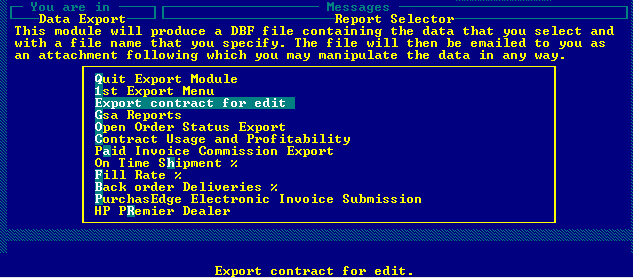
After selecting E, a Please wait… will appear. This could take a while.
Pick the contract to export from the list of available contracts and press enter.
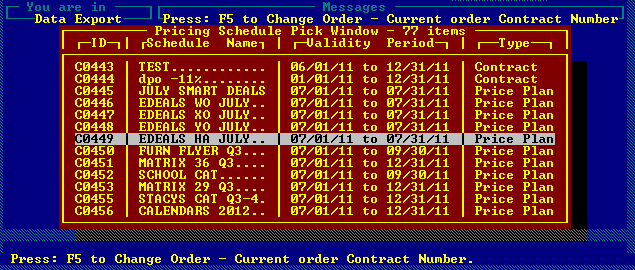
Choose My Computer as the export contract to option
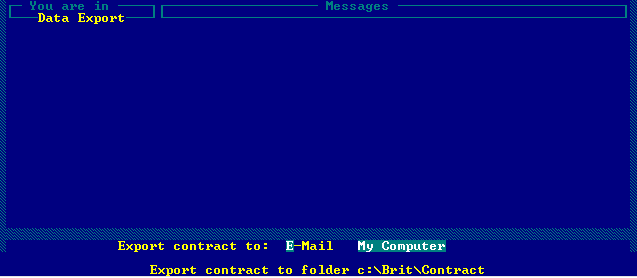
Enter a file name to save as. Letters and numbers only with a total of 5-characters.
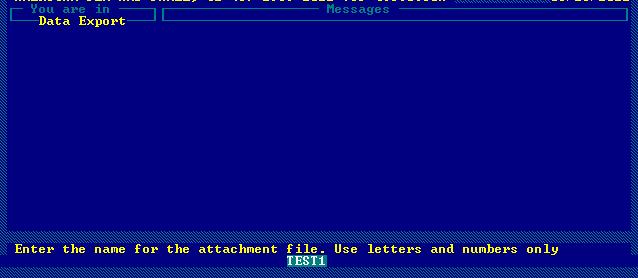
When the export completes, you will be returned to the Data Export Menu.
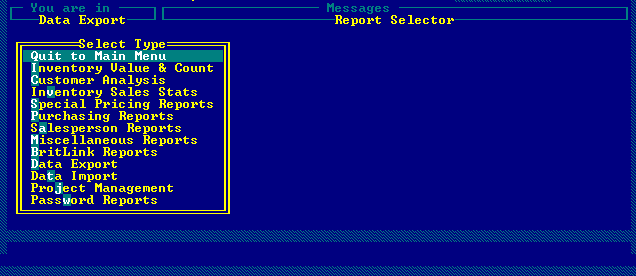
You should now have a contract file located in your c:\brit\contract folder on your hard drive.
Start Connect411 for Britannia using your Start Menu (Note that this may be slightly
different depending on your Windows version)
Choose Start - All Programs - OPSoftware, LLC - Connect411 - Connect411 For
Britannia:
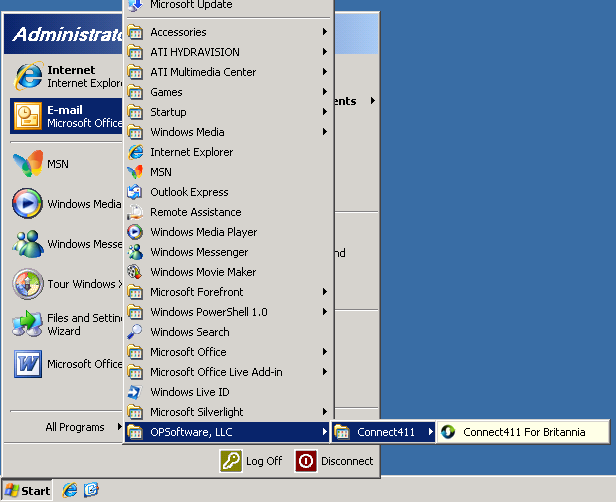
The Connect411 for Britannia Main Menu
will be displayed:
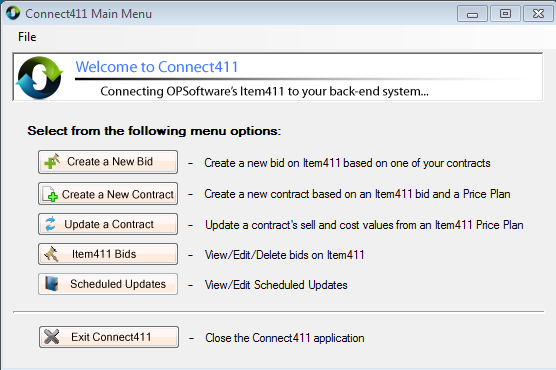
Click the Create a New Bid Button to display the New Bid form:
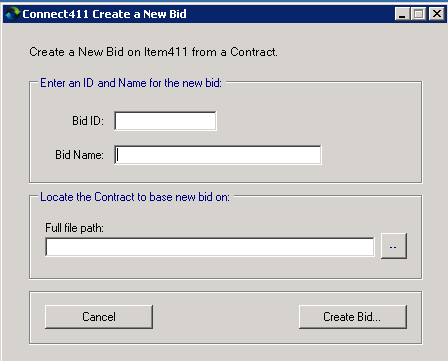
Enter an Item411/Market Xpert Bid ID and Bid Name.
Important! To create a linked contract, make sure that the Bid ID and File Name
is the same!
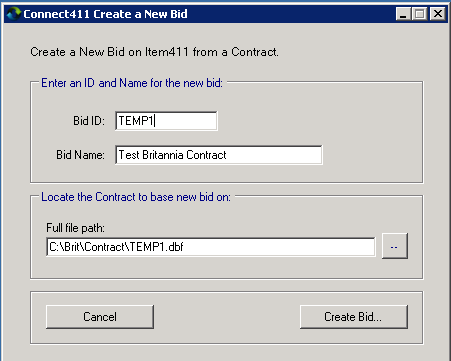
Note that the entries above create a linked contract. The Bid ID is "TEMP1"
(Excatly five characters) and the file name is TEMP1.dbf.
Use the ... Button to locate a file on your hard drive.
Once all entries have been made, click the Create Bid Button to start the bid
creation.
Click the OK Button on the large file warning:
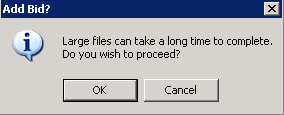
In a few minutes or seconds, depending on the size of your file, the Bid
Creation Complete dialog will be shown. Click the Exit Button to return to the
Connect411 for Britannia Main Menu:
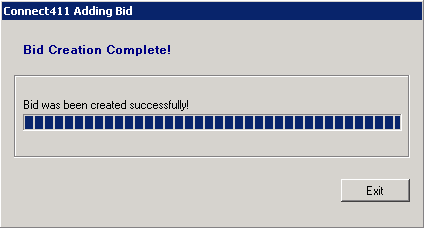
You will receive a final message indicating that further processing may be
required for large bids. This process happens automatically in the background
and does not require any actions on your part. Log in to Item411/Market Xpert to check on the
status of the bid:
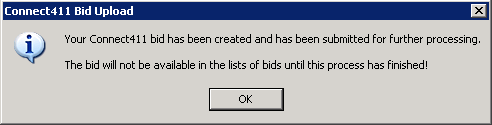
See the other Connect411 for Britannia topics for updating linked contracts and
uploading Item411/Market Xpert Bids to Britannia.